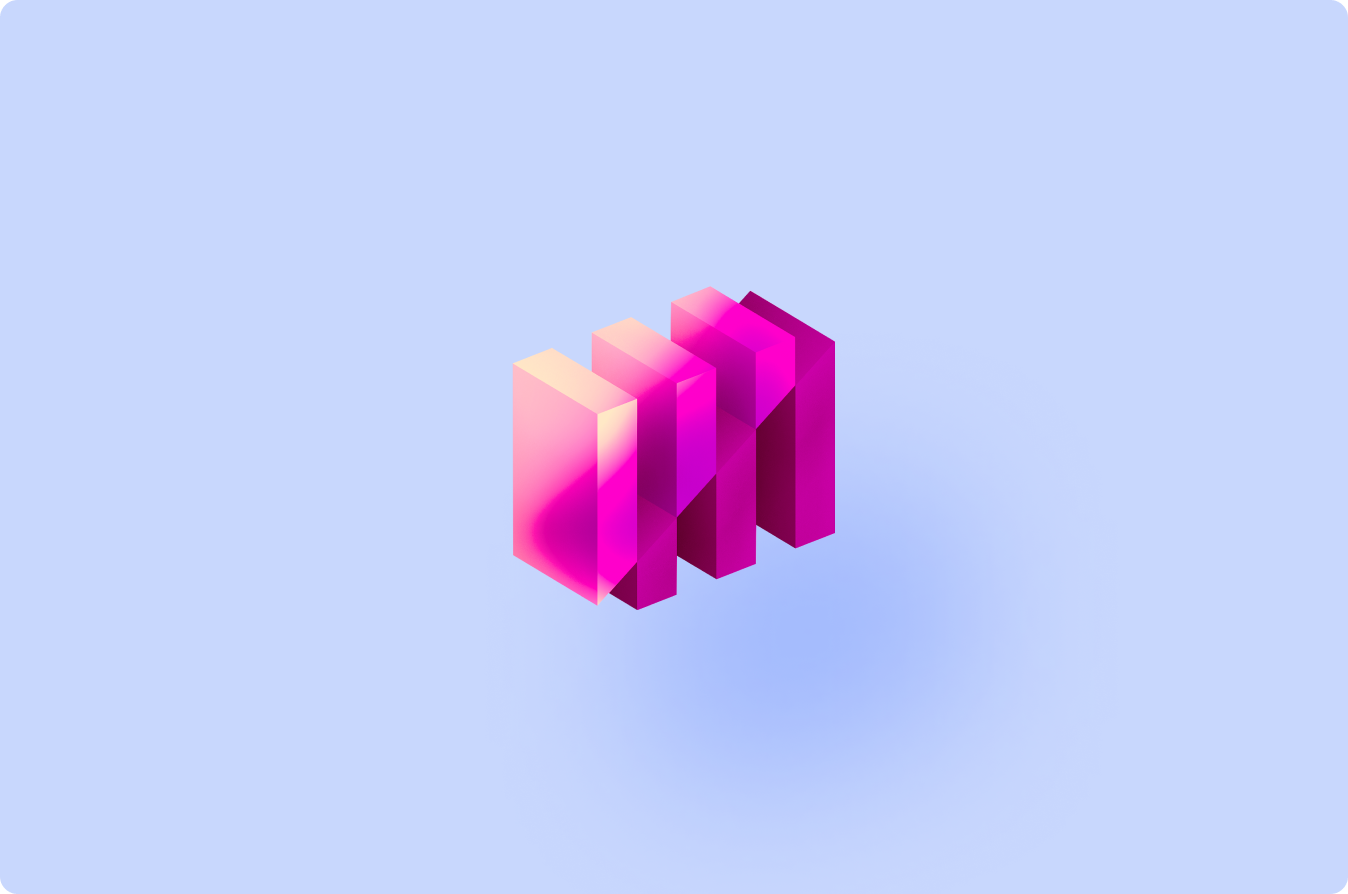MadeMarket was purpose-built for investment banking teams that need more than spreadsheets or a generic CRM. Because it’s designed specifically for your workflows, it’s intuitive from day one and delivers value quickly—helping your team move from setup to real results without the steep learning curve of other systems.
Unlike generic platforms that require heavy customization, MadeMarket comes ready-built for investment banking. That means you can get started faster—with tools that already match the way your team sources, executes and closes deals.
This guide will get you started on the basics and give you resources to keep building your knowledge as you grow with MadeMarket. It’s packed with walkthroughs, help articles and videos from our blog and Help Desk—covering everything you need to get up and running, and keep getting more out of the platform over time.
Links to key MadeMarket resources
The MadeMarket Getting Started Guide and Help Desk resource library
Learn more about Contact Data
Getting acquainted with your Dashboard
Working with the Outlook add-in
Getting started with Firms, Opportunities, Deals and Distributions
Learn more about MadeMarket’s Settings
Quick start basics
MadeMarket runs in your browser, so it’s easy to access from anywhere. Bookmark it on desktop and add it to your phone’s home screen for one‑tap access.
- Create your account
👉 How to create your account - Install your email integration
- Mobile access
How your data is organized and created
Understanding how MadeMarket organizes your data is key to unlocking its full value. The platform is built around intuitive building blocks that turn scattered information into a structured, collaborative workflow.
When used effectively, MadeMarket isn’t just a CRM—it’s a centralized command center for managing transactions from end to end. Here's a quick breakdown of how it all fits together so your team can stay aligned, move faster and deliver results.
Objects and Data
MadeMarket is organized around three core areas: Contacts, Opportunities, and Deals. Within each of these, you’ll find the platform’s building blocks—objects and data—working together to streamline your workflow.
Objects are the containers where information lives and gets organized. These include contacts, firms, opportunities, deals, and targets—the key record types you’ll work with every day.
Think of objects as smart buckets that hold everything related to a specific person, company, or transaction. Inside each object, you’ll find data like:
- Logged activities
- Field values
- Assigned tasks
- Uploaded files
- Comments from your team
Every object in MadeMarket, whether it’s a contact or a live deal, can hold all of these data types, giving you a 360° view of your workflows, deals and relationships—all in one place.
Keep learning more about the structure of data in MadeMarket.
Adding data to MadeMarket
You can add contacts and firms to MadeMarket individually, in bulk, or by syncing directly with Outlook. Whether you're entering a single relationship, uploading a full list, or integrating your existing address book, the platform gives you flexible ways to get your data in fast and keep it up to date.
Once you’re ready to start adding contact and firm data (and we recommend starting with the former), click here to learn how!
Opportunities → Deals
Opportunities help your team track business development and sourcing activity across the pipeline—so nothing slips through the cracks. They're designed to give you visibility into what’s being worked on, who’s leading it and what needs to happen next to move a deal forward.
When an opportunity becomes live, you can convert it into a deal—a collaborative workspace where execution happens. Deals are built for security, structure, and speed. They keep your process organized, centralize communication and give your team the tools to run transactions more efficiently.
You can create new opportunities and deals from the side menu or by using the Add button at the top of your screen. Once created, each record becomes the central hub for tasks, files, contacts and activity history related to that engagement.
You can learn more about adding deals and opportunities here!
Invite your deal team members
Once you've created an opportunity or deal, you can bring collaborators in by adding them to the deal team. This gives your team members secure access to the workspace so they can stay aligned, contribute updates, and keep the transaction moving forward.
You can invite colleagues directly from within the opportunity or deal by navigating to the Deal Team section. Just enter their name or email, select the right teammate, and they'll be added to the record with the appropriate access.
You can learn more about adding deal team members here!
Interface Basics and Key Tools
MadeMarket’s interface is organized into three main areas: the header, the left navigation menu, and workspace pages. Each part is designed to help you move quickly through the platform and stay focused on your work.
Header Overview
The header gives you quick access to the tools and actions you use most often. From here, you can:
- Search across your entire MadeMarket environment
- Create new tasks, contacts, opportunities, or deals
- Access saved lists and searches
- View open tasks
- Reach the Help Desk
- Access your settings or log out
Search
Use the search bar on the left side of the header to quickly locate contacts, firms, opportunities, or deals. Just start typing and you’ll see results populate instantly.
Add
The Add button lets you create new records in just a few clicks—whether it’s a task, contact, firm, opportunity, or deal. You can also invite new users to the platform from here.
Lists & Searches
Access your saved contact and firm lists by clicking Lists in the header. Use Searches to revisit any advanced searches you've saved for future use.
Open Tasks
Click the orange task button to view your open tasks at any time. The number inside the button shows how many are currently assigned to you.
Help & Profile
Click the question mark icon to visit the Help Desk. To update your profile, adjust environment settings, or log out, click your profile picture on the far right of the header.
To learn more about what all of that looks like in practice, read Navigating MadeMarket!
Pages
When you select an item from the left-hand menu, you’ll be taken to the corresponding page—whether it’s Contacts, Deals, Opportunities, or something else. While the header and navigation menu help you move through the platform, the pages are where you’ll spend most of your time working with data, managing transactions and collaborating with your team.
Profile
Your Profile page lets you share key information about your professional focus, such as transaction types, industry interests, investment mandates and other relevant details. This helps colleagues and collaborators understand your role and responsibilities at a glance.
To learn more, see User Profile in the Help Desk.
Dashboard
The Dashboard gives you a real-time, high-level view of everything happening in your MadeMarket environment. From here, you can quickly assess pipeline value, track deal progress and see what your team is working on—all in one place.
To explore the Dashboard in more detail, see Dashboard Overview in the Help Desk.
Activity Feed
The Activity Feed shows a firm-wide, chronological view of all logged activities across your MadeMarket environment—including meetings, calls, emails, and notes—at the contact, firm, opportunity, deal, and target levels. Each entry displays who logged it, what happened, when, and where it’s linked, including the associated contact, firm, opportunity, deal, or target.
You’ll also see who attended the activity, and which contacts were simply mentioned—giving you full context and traceability across your team’s interactions. Filter by date, user, deal, or keyword to quickly find what matters most.
For more details, see Activity Feed Overview in the Help Desk.
Tasks
Tasks help you and your team stay on top of everything that needs to get done. From the Tasks page, you can create, assign, and manage action items tied to contacts, firms, opportunities, deals, or targets. Tasks can be assigned to yourself or others, and MadeMarket automatically sends reminders as due dates approach.
For more, see Tasks Overview in the Help Desk.
Tasks keep deals moving, but Task Templates take it a step further by standardizing execution. Create checklists for each type of transaction—like a sell-side process—that automatically populate with deadlines and assignments. Templates keep everyone on the same page and make onboarding new team members far easier.
Learn more and read Deal Task Templates and Task Groups
Reports
Reports give you a centralized view of key performance metrics across your team—like logged activities, win rates and revenue insights. It’s a powerful way to track progress, measure outcomes and identify areas for improvement.
To dive deeper, see Reports Overview in the Help Desk and watch the Reports Deep-Dive.
Contacts
The Contacts page brings together everyone in your network—buyers, prospects, clients, and more—in one organized, searchable place. It helps you manage relationships and keep contact information current across your team.
For more information, see Contacts Overview in the Help Desk and watch Batch Import.
Firms
The Firms page connects individual contacts to their organizations, giving you a firm-level view of your relationships across buyers, prospects and partners. It helps you keep company information organized and aligned with your broader network.
To learn more, check out the Firm Basics in the Help Desk.
Opportunities
Opportunities are where you manage and advance your new business pipeline. Each workspace helps you track outreach, organize sourcing efforts, and stay aligned as a team. When an opportunity becomes active, you can convert it into a live deal with one click.
To learn more, see Opportunity Workspace Overview in the Help Desk and watch Create a Custom Opportunity Status.
The Opportunities Page gives you a clear view of all business development efforts in progress. You can toggle between your own opportunities and those across the firm, export pipeline views and make bulk edits when needed.
To learn more, see Opportunities Page Overview in the Help Desk.
Deals
Deals are secure, collaborative workspaces built for executing transactions from start to finish. They centralize your files, communication, tasks and activity—so your deal team can work efficiently and in sync, no matter where they are.
To learn more, see Deal Workspace Overview in the Help Desk and watch Introduction to Deals.
The Deals Page gives you a snapshot of all active transactions. You can toggle between personal and firm-wide views, export deal data and make bulk updates—all from one place.
To learn more, see Deals Page Overview in the Help Desk.
Target Lists
Target Lists replace the static Excel trackers bankers have relied on for years. Instead of endless rows and manual updates, you get:
- Customizable columns that match your workflow.
- Powerful filters to quickly identify the right next step (e.g., all targets who’ve signed an NDA but haven’t received a CIM).
- Always-on visibility into deal progress, with no version control headaches.
To learn more, see Target Overview in the Help Desk.
Reporting directly from Target Lists
Client updates don’t need to be a Friday fire drill. With one click, you can generate two types of reports directly from a Target List:
- Detailed tracking logs for internal use, showing every activity by target.
- Client-ready status reports with a polished, shareable view of progress.
Both save hours of manual formatting and keep your clients informed with up-to-the-minute accuracy—and you can learn more here.
Distributions
MadeMarket supports two powerful types of email distributions—Marketing Distributions and Deal Distributions—each built for a different phase of your workflow.
- Marketing Distributions are designed for sourcing and business development. Use them to share firm updates, build visibility with prospective clients, or stay in touch with intermediaries and potential referral sources. These outreach campaigns help you uncover new opportunities and drive top-of-funnel engagement.
- Deal Distributions are purpose-built for live transactions. Whether you’re sending teasers, NDAs, CIMs, or process updates, Deal Distributions let you engage your target list with personalized, trackable communications—all from inside the deal workspace. Every touchpoint is automatically logged, watermarked, and security-enabled when needed.
Learn more about Deal Distributions and Marketing Distributions
In both cases, distributions let you send personalized emails at scale to targeted segments of your contact base—whether you're sharing a CIM, sending an NDA or announcing a deal. With Distributions, you can:
- Automate logging so activities (like “CIM sent”) are tracked without manual updates.
- Watermark attachments with the recipient’s firm name for security in one click.
- Personalize at scale with dynamic fields and editable notes.
- Track engagement to see who opened, ignored, bounced, or unsubscribed.
After sending, you can track engagement and status right from your environment, so every touchpoint is captured for your team.
To learn more, see Distributions Overview in the Help Desk and watch Creating a Marketing Distribution.
Marketing Sequences
Sequences let you build automated email follow-up campaigns that run in the background while you focus on deals. Whether you’re nurturing leads or staying top-of-mind with investors, Sequences make sure no opportunity falls through the cracks.
With Sequences, you can:
- Set up multi-step campaigns with time-based triggers between each step
- Automatically stop the campaign when a recipient replies, keeping your outreach personal
- Create reply-style follow-ups to boost engagement rates
- Duplicate sequences for future use, without carrying over recipients
Each sequence lives inside your workspace, so activity stays logged, visible, and actionable for your team.
To learn more, see Marketing Sequences in the help desk and watch Marketing Sequences Deep-Dive.
Integrations
MadeMarket connects with the tools you already use so your workflows stay seamless and your data stays accurate. Key integrations include:
Salesforce – Sync contacts, firms, opportunities and deals between systems to keep pipelines aligned.
- Learn more about why your firm might want to integrate MadeMarket with Salesforce.
Crunchbase – Pull firm data directly into MadeMarket to enrich your records.
PitchBook – Map investment and market data to your deals and targets for deeper context.
And many more! See the full list of MadeMarket’s integrations.
Altogether, MadeMarket’s integrations reduce manual entry, prevent data silos and ensure your team has the full picture in one place.
Looking ahead
Once you’ve mastered the basics, you’ll find plenty of ways to go deeper with MadeMarket. The Help Desk is always available with step-by-step articles, videos and guides to expand your knowledge, and our Office Hours sessions give you live access to experts who can answer questions and share best practices.
As you and your team grow with MadeMarket, you’ll see how the platform becomes more than just a tool—it becomes the foundation for how you work. The more you use it, the more value you’ll unlock: better visibility, stronger collaboration and a faster path from first conversation to closed deal.
This is just the beginning—MadeMarket will keep growing with you as your team sharpens its process, deepens relationships and takes on bigger opportunities. And we’re looking forward to seeing how you and your team use MadeMarket to stay ahead of the curve and close your next great deal.